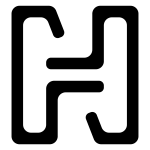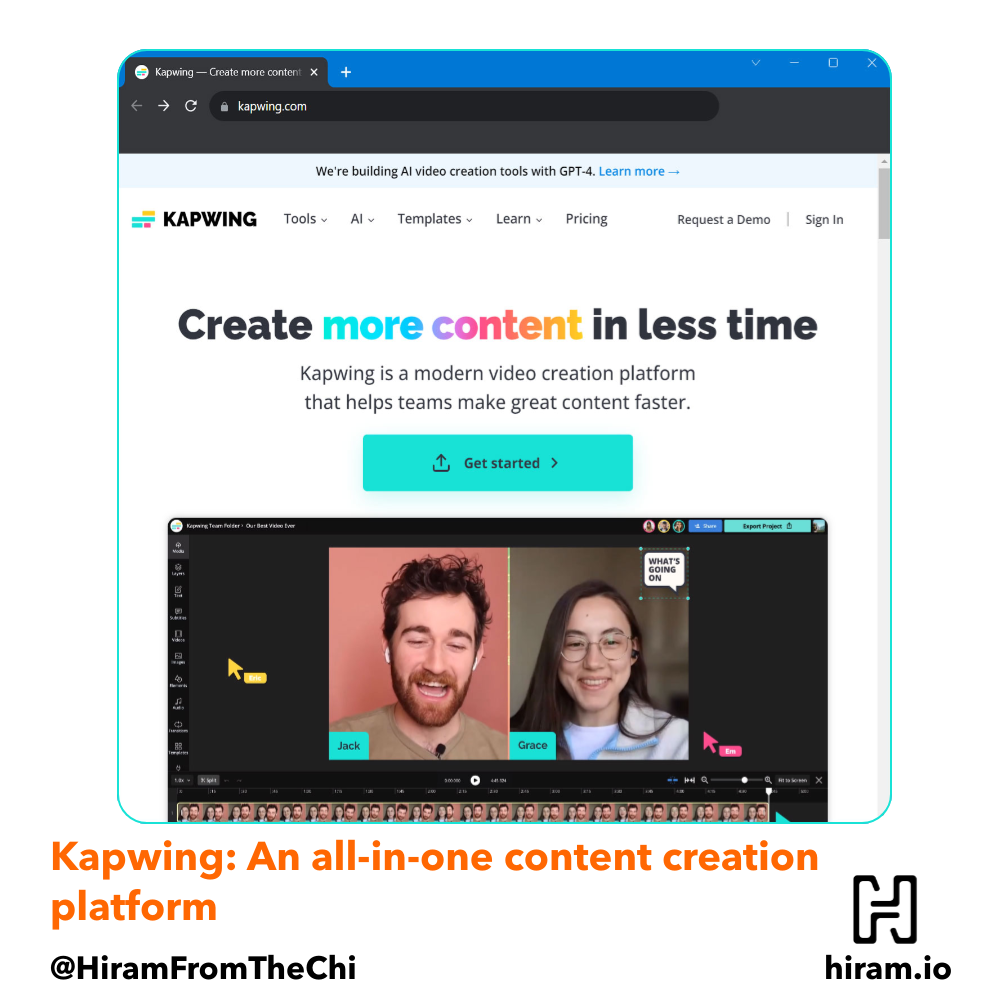Table of Contents
The website is simple and concise
Great UI/UX with a low learning curve
Stay organized with workspaces
No Kapwing watermark (when signed in)
Ability to delete your account from the dashboard
You can only sign up with Google and Facebook
Your content is not private by default
Ability to edit opacity for text
Media library to store content
Add notes and labels to content
Create folders within workspaces
For the past few days, I’ve jumped into Kapwing, a collaborative platform that positions itself as the go-to place for creating and editing images, videos, and GIFs. Though I didn’t really know what to expect before using the platform, I will say I was pleasantly surprised. The simple UI, wide variety of features, and navigation makes Kapwing easy to use for anyone.
I decided the most effective way to review Kapwing would be to break down the review into three parts:
- The good
- The bad
- The wishlist
The good
The website is simple and concise
As soon as you land on the Kapwing homepage, you’ll be greeted by a simple, modern website design with a very clean UI. As a web designer myself, I typically assume that if the website is well-designed, the app is as well. That holds true for Kapwing.
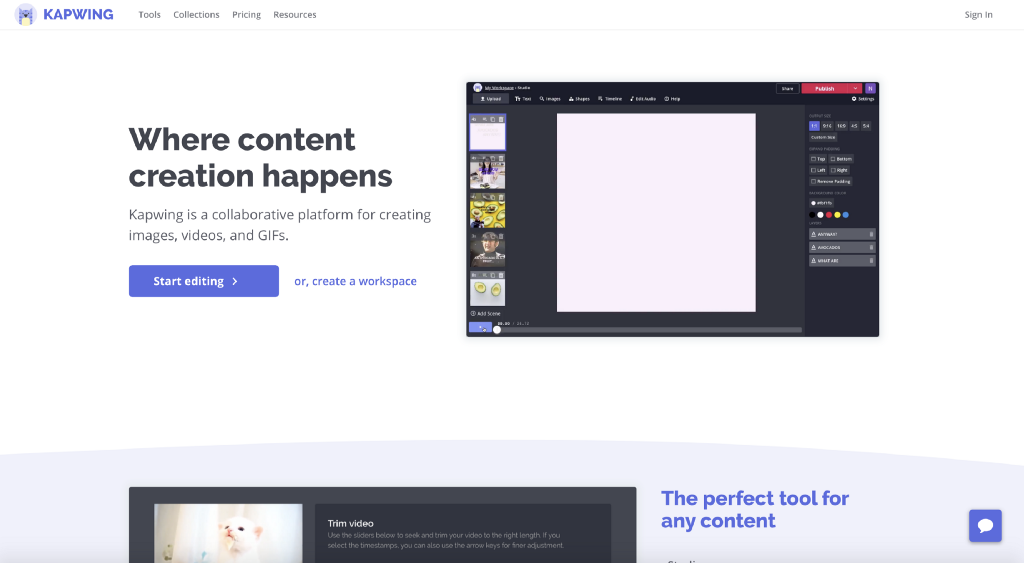
My favorite aspect about the website is that you can hop straight into editing an image without having to sign in or sign up right away. This gives you a way to try out the studio directly, something often lost with SaaS companies.
Great UI/UX with a low learning curve
Regardless of whether you have any experience in content creation, Kapwing is a breeze to use. Everything is self-explanatory, even if you’ve never made a meme in your life. It’s easy to see where to select fonts, how to crop items, change colors, and more.

Because of this, Kapwing has multiple use cases. If you’re a marketer, brand manager, or simply run a meme page on Instagram, you’ll appreciate Kapwing’s simplicity and ease of use.
If you’re a professional content creator and feel comfortable starting from scratch, you can do that. If you’re looking for templates, Kapwing has a solid set of templates that you can choose from, or at least browse through to gain some inspiration for your creations.
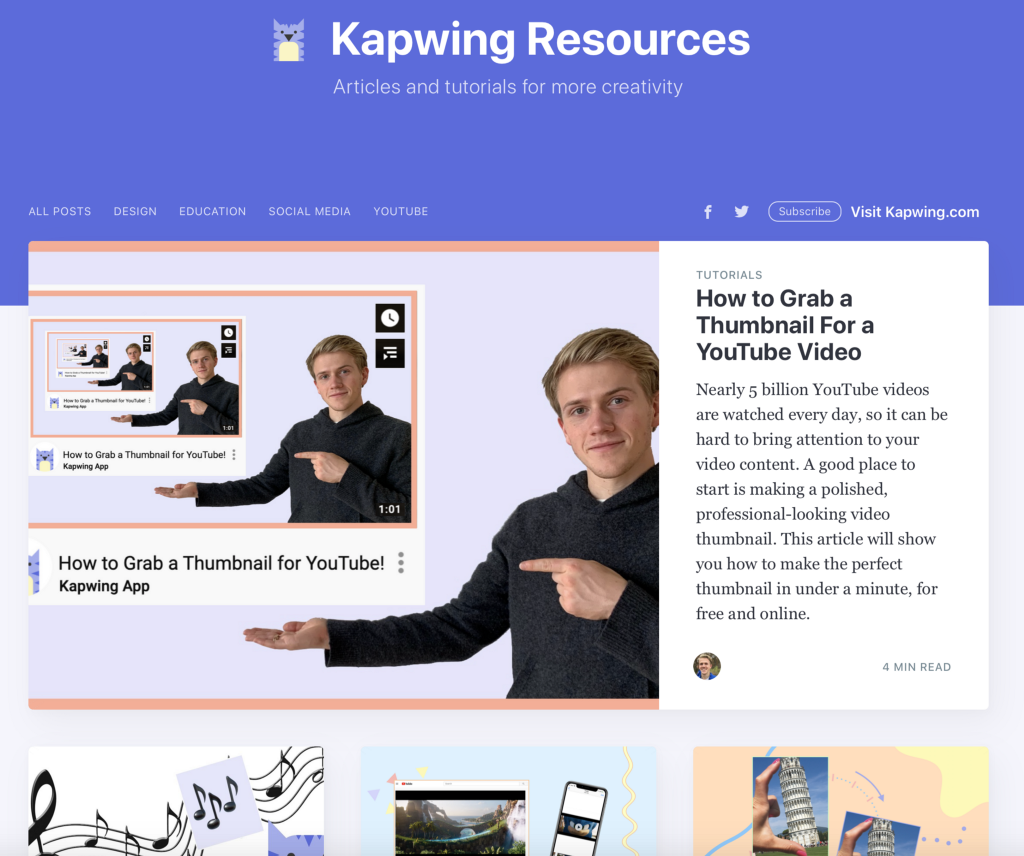
Kapwing has a resources section dedicated towards helping you onboard as seamlessly as possible. It serves as a knowledge base, which enables you to get instant support and minimize the learning curve. You’ll find useful “how to” tutorials that prevent you from having to look to external resources or send a support email.
Stay organized with workspaces
As someone managing multiple brands under his belt, I really like the Workspaces feature. Treat each Workspace as a brand. Here, you can organize your content by brand so that you can keep content and aesthetic consistent with the feel of your brand. An increasing number of social media management platforms have started to implement workspaces as well, and with good reason. Glad to see it on Kapwing too.

In addition to Workspaces, users can invite collaborators. This is particularly helpful if you’re part of a team. Even if you’re not, it’s useful to have this because you might just have a friend or family member who can help out with something or ask them to tweak your design. It’s a subtle feature, but has great importance.
One thing I’d like to know about this feature is how many collaborators can be invited to a single Workspace. I didn’t see information about this. I’d also like to know if it’s possible to collaborate on an item in real time. Also did not find information about this.
No Kapwing watermark (when signed in)
You’ll get a Kapwing watermark at the bottom right of your image/video if you’re not signed in. This is pretty typical of content creation tools if you’re not a premium member. However, as soon as you sign up using Google or Facebook, you can get rid of the Kapwing watermark.
This is a neat little feature, because it allows you to use Kapwing effectively even on a free plan. I’ve used many other services where unless you’re premium, your media will get watermarked no matter what.
Ability to delete your account from the dashboard
Don’t let this feature go overlooked. I’ve used many services which traditionally make you jump through hoops if you want to delete your account. Not Kapwing. If you want to delete your account, it’s there on the dashboard, easy to find. It also clearly states that all associated data with your account will be deleted. With that said, make sure to dive into the privacy policy to make sure it works with your personal privacy model.

The bad
You can only sign up with Google and Facebook
You’ll notice that there’s no “Sign up” call-to-action (CTA) button. There’s only a sign in option. This is because Kapwing uses OAuth to allow users to sign in with Google and Facebook (and strictly Google/Facebook). There is no way to sign up with a simple email/password combination. On the one hand, I get it — no one wants to be responsible for a data breach if it ever were to occur. At the same time, this alienates users like myself who are more privacy-conscious and don’t have a personal Google or Facebook account.
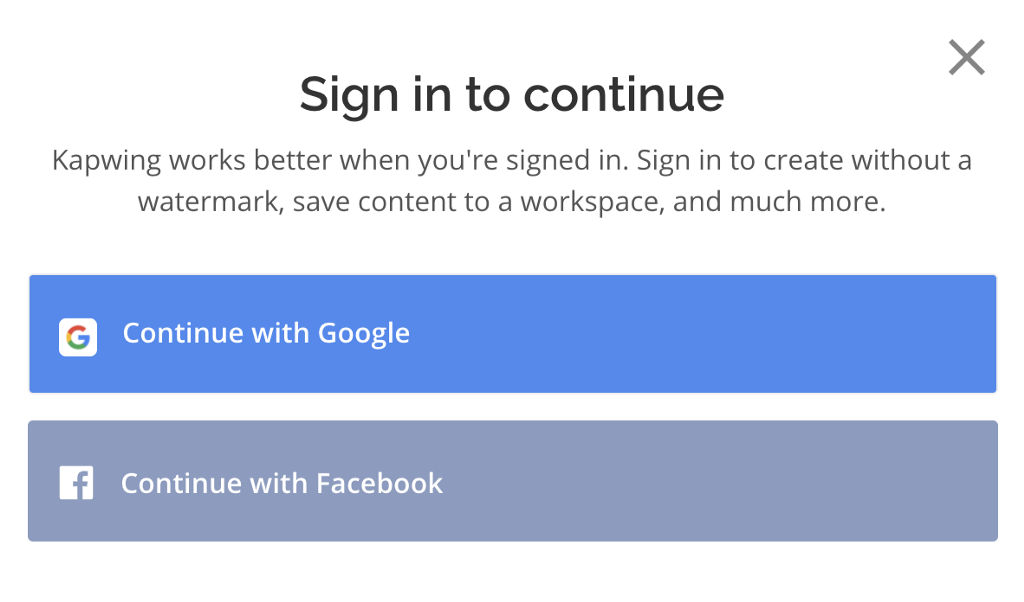
A simple solution for this would be to allow an email/password login combination, but require every user to have time-based one-time passwords (TOTPs). This, of course, could get a bit messy because it assumes that every user knows how TOTPs work, but with an increasing number of companies requiring this, I think Kapwing is in a good spot to implement this.
Nevertheless, the team at Kapwing said that they do hope to have their own sign in system once they are “better equipped to secure sign in information.” While it’s not ideal to strictly offer Google/Facebook as logins, I can certainly appreciate Kapwing recognizing if they do not yet have the proper infrastructure to house emails and passwords. Hoping that changes soon, but I’m glad the team recognizes that vulnerability and is handling it as they see fit.
Your content is not private by default
Your content is not private on the free plan, only on the Pro plan ($20/mo). This means that if you want to create content, it’ll be public for anyone to see. So if you have something that’s meant for a specific audience, or not yet ready to share, you have no choice but to upgrade.
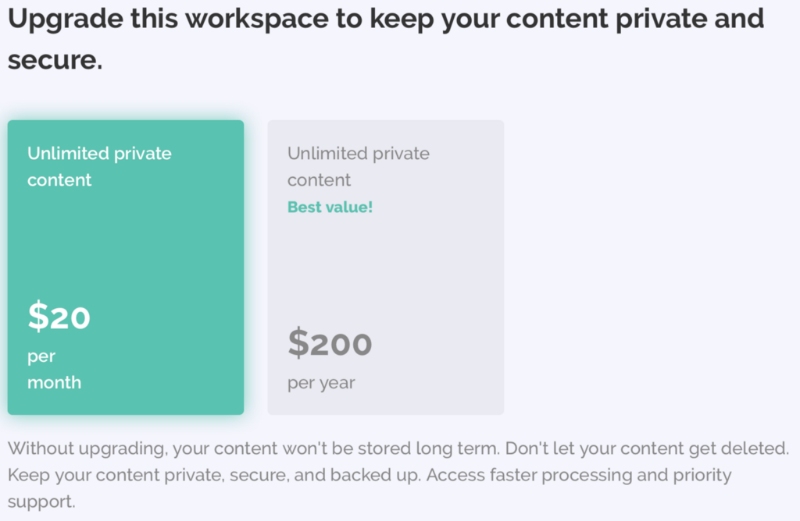
If you don’t care about your content and are okay with everyone seeing your work (regardless of whether it’s finished or not), then maybe this isn’t a big deal to you. However, I can think of a handful of instances where this could be a dealbreaker for some who aren’t ready to simply create and have the content be public. I know a few professionals who would prefer to create, and then decide to share, rather than go from creation to sharing instantly.
No batch exporting
Kapwing provides the ability to watermark, but only one item at a time. If you run a meme page, and you’re really adamant about watermarking your memes, it can be time consuming watermarking them all. If your goal is to watermark images in bulk, Photoshop would be much more effective in doing so.
The wishlist
Ability to edit opacity for text
Watermarking is easy with a placeholder element, but if you just want to write a text watermark instead (such as @hiramfromthechi), there is no way to edit the opacity of the text element. Currently, the only way to give the illusion of opacity is to choose a color similar to the background. This can work in many instances, but it can get messy when you’re working with a complicated background.
Media library to store content
One of my favorite features about Later is the ability to store content in a media library. I hope this feature comes to Kapwing. It would be really convenient to be able to store images and videos on Kapwing directly, rather than having to upload media individually. This way, you could simply drag and drop your content into the Kapwing studio and edit right away.
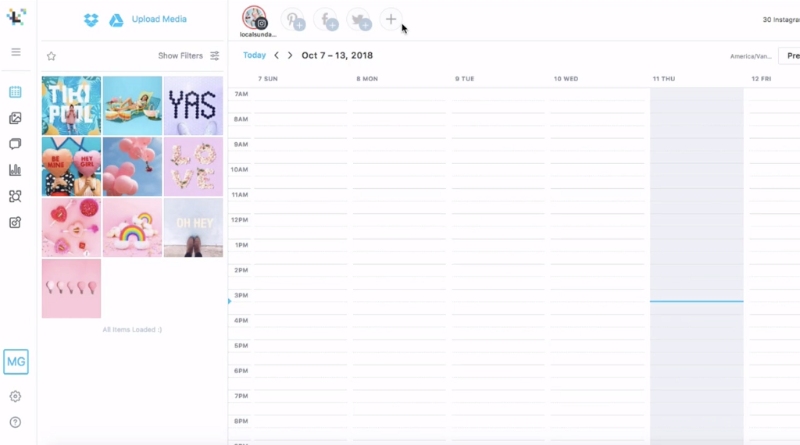
Plus, each Workspace could have its own media library to further help with keeping your content organized. When you first start out, it’s not an issue, but as you create more pieces of content, this becomes a necessity.
Add notes and labels to content
Similar to Later, it would also be helpful to add tags and notes to each piece of content to make it indexable and more easily searchable/findable.
Create folders within workspaces
Workspaces as they currently exist are great, but I can’t imagine having hundreds or even thousands of pieces of content without folders. If you’re managing a brand, it’s always a good idea to create a hierarchy of folders to manage your content. This hierarchy could easily live within Kapwing.
Private by default
In the ever-increasing concern for our online privacy, I would argue that it’s best for content to be set to private by default. Granted, the point of Kapwing is to create content, not store confidential information, but still, I can think of many occasions where a user might want to create a piece of content and not share it.

Permissions for workspaces and specific pieces of content
The default collaboration features are great within Kapwing. With that said, it would prove beneficial to have specific permissions for collaborators and contributors. Perhaps there is someone in your organization who needs to have access to the content, but should not have the ability to modify it.
Or perhaps they only need to see specific images/videos. For whatever the reason might be, it’d be helpful to manage permissions on a person-by-person basis where roles are set and those permissions are effective immediately.
The bottom line
Kapwing is an excellent tool that should be in your content creation tech stack regardless of your role. With many useful features available and multiple use cases, you can’t go wrong using Kapwing in your content creation workflow. Despite its shortcomings in its lack of privacy and a traditional email + password + 2FA login, Kapwing’s workspaces and collaboration capabilities are useful for anyone looking to expand their content arsenal. Content continues to be king, and in the ever-changing digital landscape, Kapwing is worth its value to help you develop the best possible content for your brands.
Do you create content? Let's talk tools and software that help in the process.
- Web: hiram.io
- Rising Tide (blog): hiram.io/blog
- LinkedIn: @hiramfromthechi
- Twitter/X: @hiramfromthechi
- Medium: @hiramfromthechi
- Mastodon: @hiramfromthechi@mastodon.social